If you’re getting this error when sending out email. Please check your email setting:
Setting for Microsoft Outlook
1. Start from the Menu Bar, Click Tools then Click E-mail Accounts
2. Select “View or change existing e-mail accounts” then Click on “Next” or Accounts if using outlook 2007.
3. Double click on your Email account to open it’s properties.
4. Click on “More settings”
5. Select “Outgoing Server” tab
6. Check “My outgoing server (SMTP) requires authentication”, Tike this,
7. Select “Use same settings as my incoming email server”
8. Click “Ok”
9. Click “Next”
10. Click “Finish”
Thunderbir
- From the Menu Bar, Click Edit, then Account Settings
- This will open Account Settings window where you can click on Outgoing Server (SMTP) at the bottom of the list in on the left side of the window.
- Select the appropriate outgoing server and click the “Edit” button.
- Make sure “Authentication method” is set to “Normal password”
- Click OK to close the SMTP edit window and again on the Account Settings window.
Now check definatly you will not get this error massage.