To configure your server (with Plesk Control Panel installed) for allowing remote connections for your MySQL database, follow the steps below:
- Log in into your Plesk Control Panel by browsing to https://<IP Address>:8443 with the username and password mailed to you after your dedicated server setup.
- After logging in, click on ‘Domains’ on left side of Control Panel.
- Select the domain associated with database.
- Click on ‘Databases’ under ‘Services’ tab.
- In case you haven’t created a database, create a new database by clicking on ‘Add New Database’ and if you already have a database, click on the database listed.
- Click on ‘Add new Database User’ which is a user account for remote login into MySQL server.
- Open MySQL port(3306) in firewall and limit it to allow access only to home or office PC. Click ‘Modules’ on left side of Plesk Control Panel.
- Click ‘Firewall’.
- From several firewall options before you, click ‘Edit Firewall Configurations’.
- Choose ‘MySQL server’ and click on text.
- You can edit the rules here for port 3306 which is the default mySQL port. Select ‘Allow from selected sources, deny from others’.
- Enter your local static IP Address in textbox and click ‘Add’.
Now, access your mySQL database remotely.
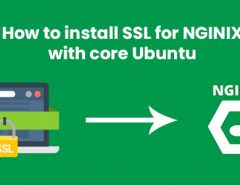
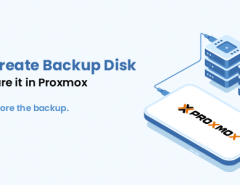

Leave a Reply